Using GoodNotes to Teach
- Karli Chmelik
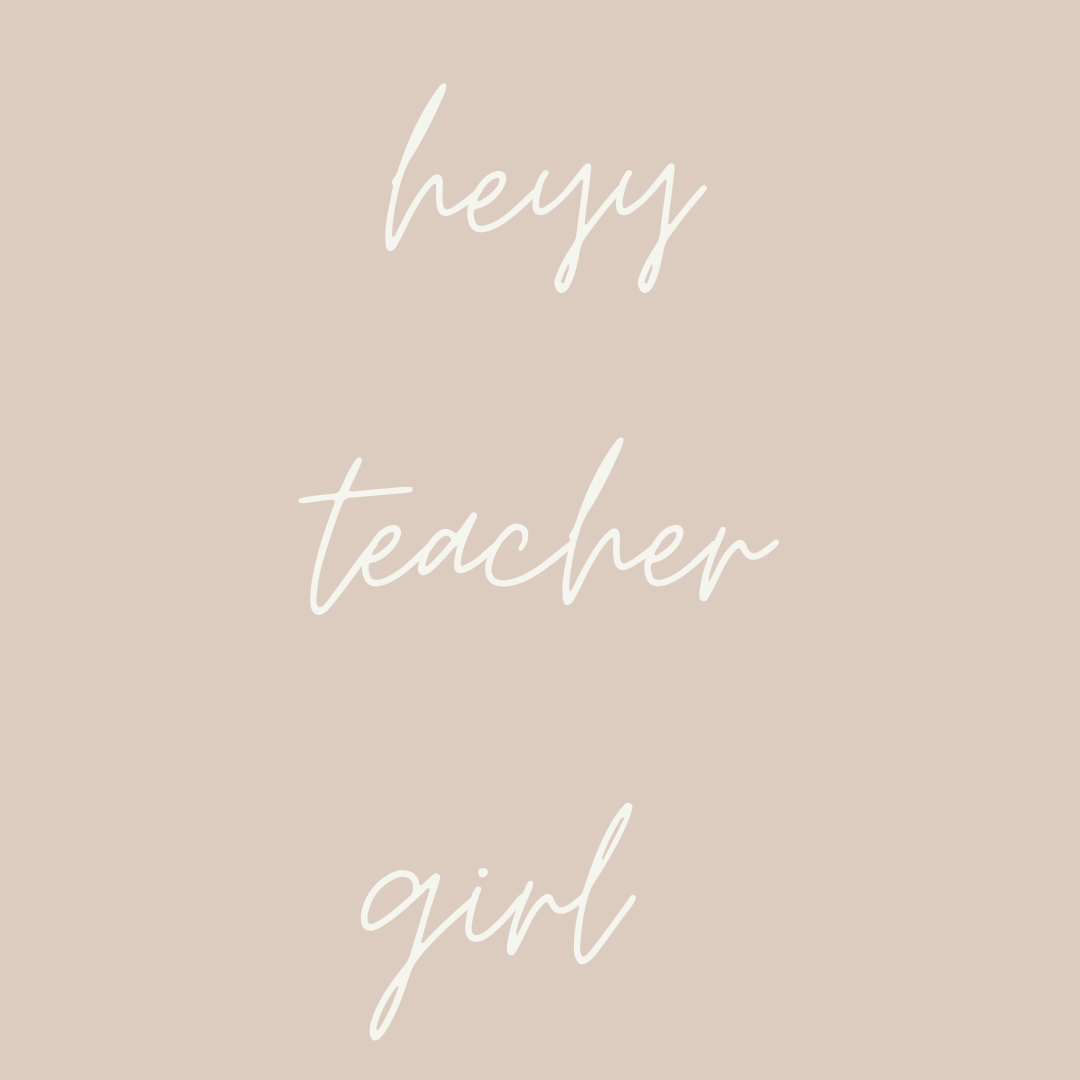
- Dec 4, 2022
- 2 min read

In today’s blog post, I am going to talk all about how I use GoodNotes to teach my lessons in my classroom. If you haven’t read my last blog post on how I set it up to stay organized, you can read it here. One quick disclaimer before we begin, I teach high school math, so some of what I do may be a little different and not translate over to every grade level or subject, but I hope that there is something useful in this post or it at least gives you an idea on how you can use GoodNotes in your classroom.
One thing I have learned is that using the pages in landscape mode is the best way for the students to view the notes. So prior to teaching I rework the notes in landscape mode to use on the iPad. This allows me to have enough space to work out the problems, but also for them to be big enough for students to see it clearly. So let’s get started!
Step 1: Get Everything Set Up
I make sure that I have all of my lessons imported into my notebook the day before. Since I use guided notes to teach, I save them as a PDF prior to uploading into GoodNotes from my GoogleDrive.
Step 2: Share Content on the iPad
The next thing I do is share my screen/content on the iPad. This is what allows the students on zoom and in my classroom to see all the same notes.
Step 3: Pull Up GoodNotes
I open up my GoodNotes folder for that particular class period and then open up the Module notebook we are working on.
Step 4: Teach Your Lesson
Teach your lesson just like you would any other school year. Have your students answer and ask questions, you can add pages in GoodNotes if you need to do more examples on the fly, you can change up the colors, highlight key words, etc. Once thing I am excited to try once we are back to a more normal way of teaching, is having my students fill in the problems still using the iPad. I think this will be a fun way to motivate them to stay engaged in the lesson and want to participate.
Step 5: Export Your Lesson as a PDF
You can select the pages from your lesson by looking at the thumbnails. Once you select the pages you used for that specific lesson you can export them right to your Google Drive. I do this step so that I can then share the filled in copy of notes with my students in Canvas. It also allows me to easily print out the notes for my students who need teacher copy of notes.



Comments